 |
HOW TO LIST AND INSTALLING THE COUNTER IN THE BLOG Histats
As long as I became a blogger, histats is a gadget that is very helpful in observing the performance of the blog. I have to discuss this histats because I have to discuss later how to use it, because the use of the wrong histats it will hurt us.
There is a fundamental difference between histats, Google Analytic, statistics and bloggers. I wear histats more because it is more practical, although GA is certainly more accurate. While bloggers stats less interest me because the data are not so clear. So this time I want to invite my friends wear histats beginner blogger in a good way.
How to Apply Counter Histats Account
- To register please go to the link histats.com
- Find the right part of the screen in the "REGISTER YOUR WEBSITE"
- Enter your URL into the field provided (do not use http: //)
- Click the REGISTER button
- On the registration form you will be asked to fill in some data
- To enter the address of the LOG DATA Account email google or email any of it. Then enter the password, then repeat once again to confirm that you input is correct
- Enter additional information in the form of NAME and NAME SHORT TIME ZONE and your
- After that check "I have read and agree Publisher Agreement Terms"
- Enter the CAPTCHA code in the image
- Clik REGISTER
- If successful you will get a message "REGISTRATION DONE! Please check your mailbox!"
- Now it's time go to your email and open the email from histats
- In the email there will be a link activation, please clicked
- Ok, account your blog or website in the finished histats....
- Please log in using the email and password that have been registered previously
How to Register Blog in Histats
- Perform Login to go and put up a counter histats
- When you enter will go to the CONTROL PANEL
- Search button and click ADD A WEBSITE
- You will go to the registration page of the website
- Enter the URL of your blog
- Select the language of language
- Select TIME ZONE statistical later that you can match the time zone in your area
- Select the Type and Category of your blog
- Enter Title and brief description of your blog to the list histats
- Visibility on select SITE STATS SITE ARE ONLY VISIBLE TO YOU (Make sure you login to see stats)
- Enter the CAPTCHA and click CONTINUE
How to Install Code Tracker Histats in Blog
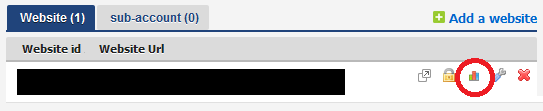
- Now we want to put the counter to your blog. When you click Continue, you will go back to the page CONTROL PANEL. Here a blog that had already been registered into the list of
- Please click the icon that was given a red circle above
- Maybe you will see the screen PRIVACY POLICY UPDATE, if you want additional features will be added to your account, then simply click SEND. But these extra features are managed by third parties outside histats server. If you have any doubts or does not believe, then you should uncheck that of the accept, and leave the check mark in the Apply to all my sites and click on SEND
- You will be brought into the SUMMARY page which of course is still nil value
- Now locate the post COUNTER CODE and click
- Click ADD NEW COUNTER
- Click HIDDEN tab TRACKER (highly recommended), and then you will see the picture as below
- Click on the picture
- When the screen changes, just click SAVE
- Will appear as below
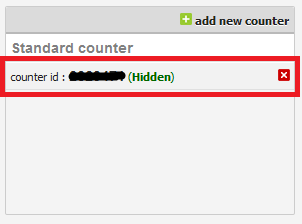
- Please click on the red box that given above, and will open the view below ....
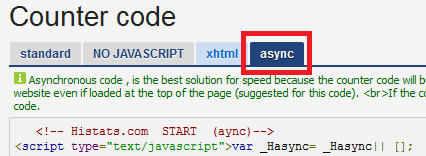
- Now look at the new display appears, there are several options that code can be used. But I recommend using the alias asynchronous async code so as not to hinder the loading of your blog. See the detailed discussion of this async code in the article how to speed up loading the blog
- Now you just need to copy all the code that you selected earlier
- If you are a blogger user then immediately go into your account
- Select the Layout menu
- Select ADDED GADGET
- Select the widget HTML / JAVASCRIPT
- Paste the code that you had to take and click save.
- Adjust the position of the widget so that it was located at the top of the blog
- Click SAVE CHANGES
- Now the tracker is mounted and counter histats begin tracking activity on your website. Make sure you log in histats to see this data.
Ok, so first register and install guide Histats Counter code on your blog.







0 komentar :
Post a Comment